Step by Step: How to Use Nested IF and ‘IF / And’ combination in excel 2003, 2007 & 2010
MS Excel Using IF AND Nested If Function: What is Nested IF and Use of AND in combination of IF Condition? Generally the IF() formula is used to specify a certain condition and if that condition is fulfilled, we can perform calculations when the criteria/condition meets or does not meet. It means that we have the option to output different results depending upon the result of IF condition. But IF condition can place only a single condition and there are situations where we need multiple criteria for display of results.
Here comes the use of AND() that allows to apply more than one conditions: an example is placed below:
A) Simple IF condition: =IF(A1=100, Value if true, values if false)
B) IF condition with And: =IF(AND(A1=100,B1>50,C1<10),Value if True, Value if False)
The above underlines and italicized portion is for AND function which allows IF function to use more than one condition generally allowed. A detailed use of IF…AND Function in MS Excel 2007, 2010 is displayed below step by step:
Step 1:
(a) Sort your data
(b) Formulate your tables: these may be on the same table or on a different worksheet or even different workbooks.
(c) For the sake of example we have created two Tables.
(d) Table from where data is to be retrieved:
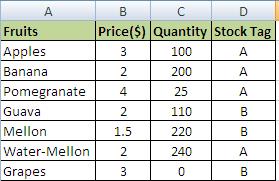
IF AND MS Excel Formula-1
(e) Table where data is to be fetched/desired.
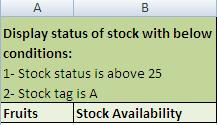
IF AND MS EXCEL Formula 2
Step 2:
Ensure spellings for search values are the same in both the tables.
Step 3:
Make sure there is no extra space.
Step 4:
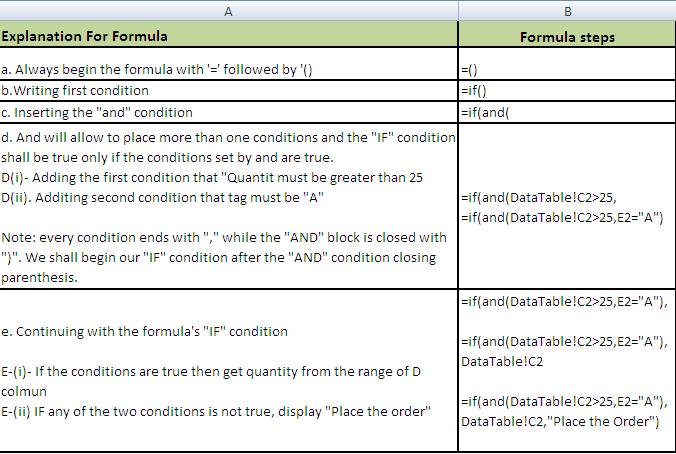
IF and MS Excel Function formula 3
Final Formula:
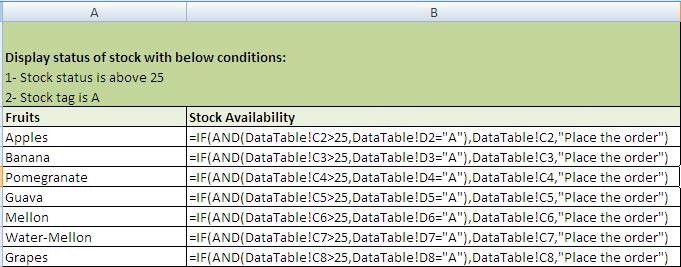
IF and MS Excel Formula 4
Result:
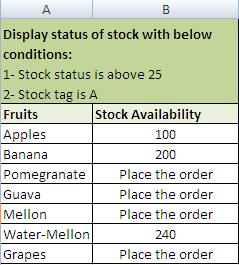
MS Excel IF and function-result
Advantages of IF…AND (Nested If) formula:
1. You may copy and paste the formula anywhere within the same column but for this you must place dollar sign against table to lock it.
2. A really swift and smooth process for finding and counting of entries across the sheets and workbooks with ease and perfection.
Things to Avoid:
1. If manually writing conditions on values in cells every time; make sure they are picked from drop down instead of manual entry.
2. Avoid extra spaces.
