Step by Step: How to Use Countif in excel 2003, 2007 & 2010
What is Countif? Countif counts data rows if one specified condition is met i.e. If you wish to count how many items are available in store, it will count those items. Remember, don’t confuse Countif with Countifs. Countif is used for a single condition only. However, for more than one condition Countifs is used.
Step 1: Counting data on the basis of a certain condition in excel
(a) Sort your data
(b) Formulate your tables: these may be on the same table or on a different worksheet or even different workbooks.
(c) For the sake of example we have created two Tables.
(d) Table from where data is to be retrieved:
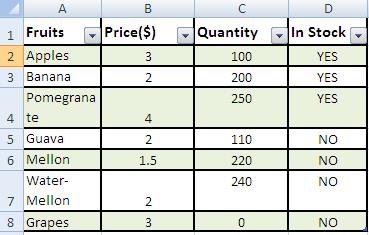
Excel 2007 2010 Countif function
(e) Table where data is to be fetched/desired.
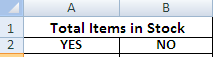
Excel Countif function
Step 2: Excel conditional counting of data
Ensure spellings for search values are the same in both the tables.
Step 3:MS Excel Count data on criteria basis
Make sure there is no extra space.
Step 4: MS Excel Counting data on conditions
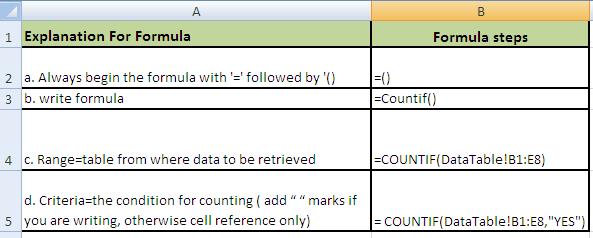
MS Excel Countif how to
Final Formula:

MS Excel countif Formula
Result:
Excel Countif Function
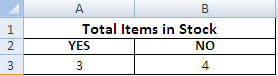
MS excel counting conditional data
Advantages of Countif formula:
1. You may copy and paste Countif formula anywhere within the same column but for this you must place dollar sign against table to lock it.
2. A really swift and smooth process for finding and counting of entries across the sheets and workbooks with ease and perfection.
Things To Avoid:
1. If manually writing conditions on values in cells every time; make sure they are picked from drop down instead of manual entry.
2. Avoid extra spaces.
